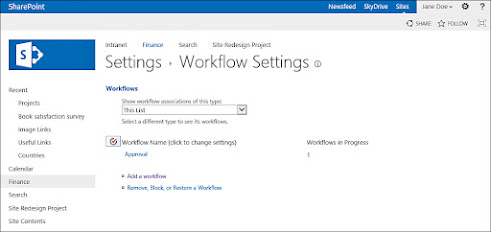SharePoint 2013 / 2016 : Associate a Workflow with a List or Library
Scenario/Problem: You want to assign a workflow to a list or library so that users can select it from the list of available workflows, or you might want to define a workflow that starts automatically when a document or list item is added or modified in the library or list.
Solution: To attach different workflows to a list or library, you need the Manage List or Manage Library permission on that list or library. If you have those permissions, switch to the Library ribbon or List ribbon and click on the Workflows button (see Figure 1).
FIGURE 1 The Workflows button in the Library ribbon.
Clicking the Workflows button opens the Workflow Settings page for the list or library. This page enables you to associate a workflow with the list or library (see Figure 2).
FIGURE 2 The Workflow Settings page for adding a workflow or managing the existing ones.
The list of workflows that were already added to the list or library appears at the top of the page (under the Workflows title). The option to add a workflow is shown as a link at the bottom of the page. Click this link to open the Add a Workflow page, shown in Figure 3.
FIGURE 3 The Add a Workflow page.
In the Add a Workflow page, you can define what workflow you want to create on the list or library by selecting from the workflow box that lists the available workflows. By default, the only workflows available in SharePoint Server are the five built-in workflows:
Finally, the last section of the page, Start Options, enables you to specify when the workflow starts (see Figure 4).