Office 365: Integrate Google Calendar to Outlook
Step 1: Login your Google account and click on settings option and then click on Calendar
Step 2: Open your Google Calendar in a browser. Select "My Calendars" on the left, then select the "…" next to the calendar name. Click Settings:
Step 4:
Now, we’ll move to Outlook–select File, then “Account Settings”, then “Account Settings” again:
Choose the “Internet Calendars” tab, then select “New”:
Paste the URL you previously copied here, then click “Add”:
Step 7:
Name the calendar (this will display in the Outlook calendar list), and enable any options as needed:
Your Google Calendar will appear in your “Other Calendars” list and will update periodically, automatically:





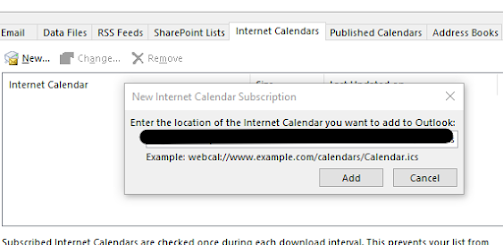


No comments:
Post a Comment